Install ilastik and OMERO Python bindings
In this section, we show how to install ilastik in a Conda environment. We will use the ilastik API to analyze data stored in an OMERO server. We will use OMERO.py to interact with the OMERO server.
Setup
We recommend to install the dependencies using Conda.
Conda manages programming environments in a manner similar to
virtualenv.
You can install the various dependencies following the steps below (Option 1) or build locally a Docker Image
using repo2docker (Option 2). When the installation is done, you should be ready to use the ilastik API and OMERO, see Getting started with ilastik API and OMERO.
The installation below is needed to run the scripts and/or notebooks. If you wish to start your own environment without the scripts/notebooks, copy locally into an environment.yml file the content of
binder/environment.yml, remove or add the dependencies you need and run the commands below to create a conda environment.
Option 1
Install Miniconda if necessary.
If you do not have a local copy of the omero-guide-ilastik repository, first clone the repository:
$ git clone https://github.com/ome/omero-guide-ilastik.git
Go into the directory:
$ cd omero-guide-ilastik
Create a programming environment using Conda:
$ conda create -n ilastik python=3.7
Install ilastik, its dependencies and
omero-pyin order to connect to an OMERO server using an installation file:$ conda env update -n ilastik --file binder/environment.yml
Activate the environment:
$ conda activate ilastik
Make sure that
ilastik-metacan be executed:$ chmod -R +x PATH_TO_CONDA/envs/ilastik/ilastik-meta
Option 2
Alternatively you can create a local Docker Image using repo2docker, see README.md:
$ repo2docker .
When the Image is ready:
Copy the URL displayed in the terminal in your favorite browser
Click the
Newbutton on the right-hand side of the windowSelect
Terminal
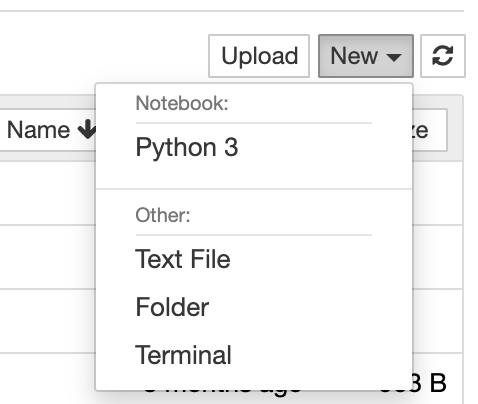
A Terminal will open in a new Tab
A Conda environment has already been created when the Docker Image was built
To list all the Conda environment, run:
$ conda env list
The environment with ilastik and the OMERO Python bindings is named
notebook, activate it:$ conda activate notebook