How to install the OMERO plugin for Fiji/ImageJ¶
Description¶
Fiji is a free open-source image processing package based on ImageJ. The following workflow shows how to install the OMERO plugin for Fiji and ImageJ.
The OMERO plugin does not have an update site yet.
Setup step-by-step¶
We assume that you have already Fiji/ImageJ installed locally.
In this section, we will cover the steps required to install the OMERO plugin for Fiji. If you wish to install it for ImageJ, an additional step is needed.
We first describe the common installation steps for ImageJ and Fiji. We then describe how to install the Bio-Formats Package for ImageJ.
Installing the OMERO plugin in Fiji also adds the dependencies required to connect to OMERO using the Script Editor of Fiji.
Installation of the OMERO plugin for Fiji and ImageJ, the common steps:
- Find the Plugins folder of your Fiji application and check if it contains any old omero_ij-5.x.x-all.jar file(s) or OMERO.imagej-5.x.x folder(s). Remove any such jar files or folders from the Plugins folder.
- Download from https://www.openmicroscopy.org/omero/downloads the latest 5.x.x version of ImageJ/Fiji plugin for OMERO
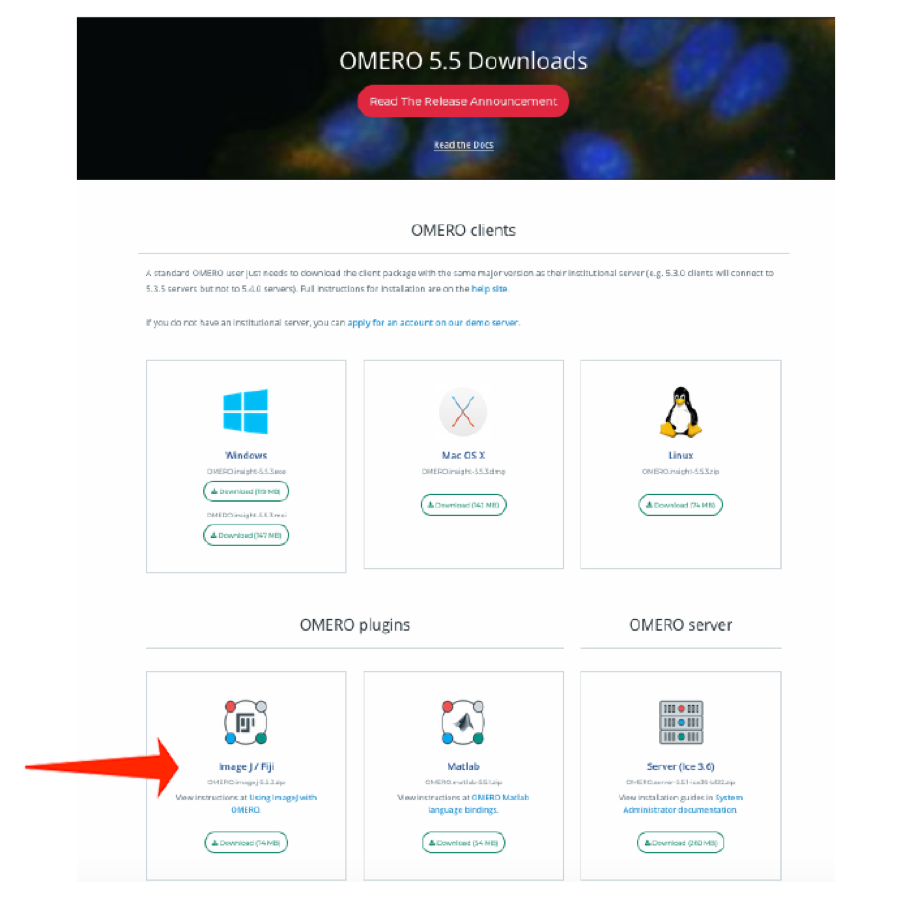
- For recent plugin versions (5.5.7 and higher): Note where you downloaded the omero_ij-5.x.x-all.jar file. Copy that file into the plugins folder of Fiji.
- For plugin versions lower than 5.5.7: Extract the downloaded .zip archive. Remember where you extracted it to.
- For plugin versions lower than 5.5.7: Copy the extracted folder and paste it to the plugins folder of Fiji.
- Note: For plugin versions lower than 5.5.7: Some Windows unzip apps create a double folder enclosing the plugin. If that is the case, copy the inner OMERO.imagej-5.x.x folder into Fiji.app > plugins folder.
- Now, restart Fiji. If you are using ImageJ, follow with the additional step below.
Installation of Bio-Formats Package, ImageJ only:
- Download the latest version of the Bio-Formats Package from: https://www.openmicroscopy.org/bio-formats/downloads
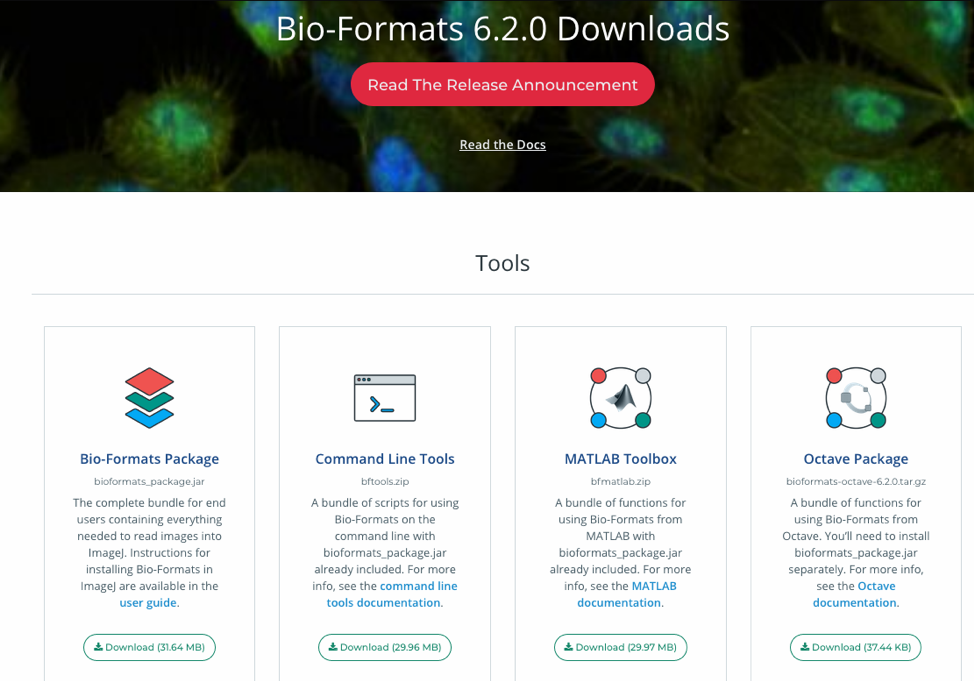
- Move the downloaded file into the ImageJ > plugins folder.
- Restart ImageJ.